Build Landing Pages Quickly with AI-Generated Images
Transform your landing page creation process with AI-powered image generation and seamless URL-based workflows. Create beautiful, consistent visuals in minutes, not hours.

Everyone loves a good landing page.
Learn how to leverage Inliner.ai's powerful features to create professional landing pages that convert. From project setup to deployment, you'll discover how to generate custom imagery, implement brand styles, and build complete landing pages using simple URL parameters—all while maintaining consistent branding and optimal performance.
Getting Started: Step-by-Step
Step 1: Sign Up
Create a free account at inliner.ai/register. You'll land in your dashboard, ready to create projects.
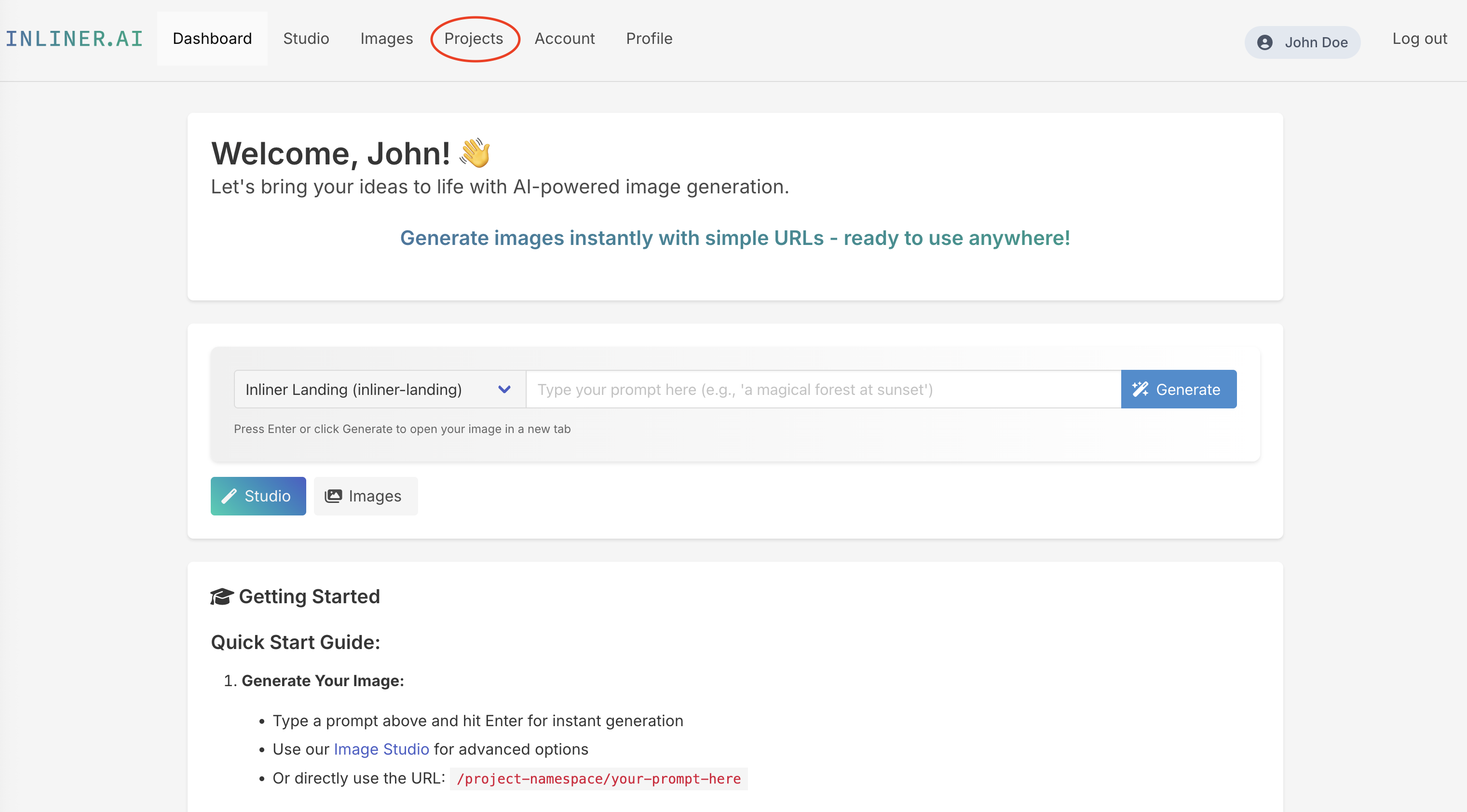
🚀 Quick Start: After signing up, you'll get immediate access to our AI image generation tools. No credit card required to start creating!
Step 2: Create a Project
Click "New Project", give it a unique name (e.g. growth-saas). Projects keep your images and style settings organized.
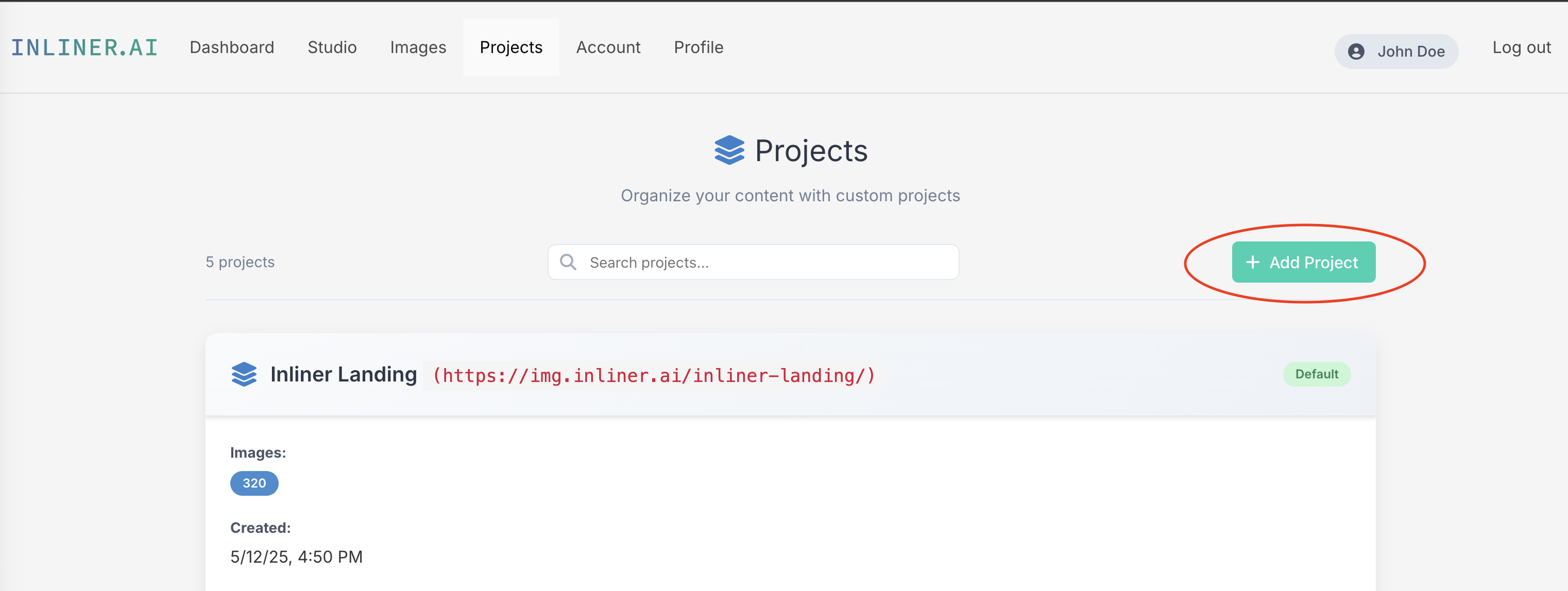
🎨 Style Guide: Choose a style that matches your brand's personality. You can always change it later, and all your images will automatically update to match!
Step 3: Set Brand Defaults
In Project Settings, edit the "Custom Prompt Instructions" field by adding a default style (e.g. style flat illustration palette brand). All future images inherit this look for instant brand consistency.
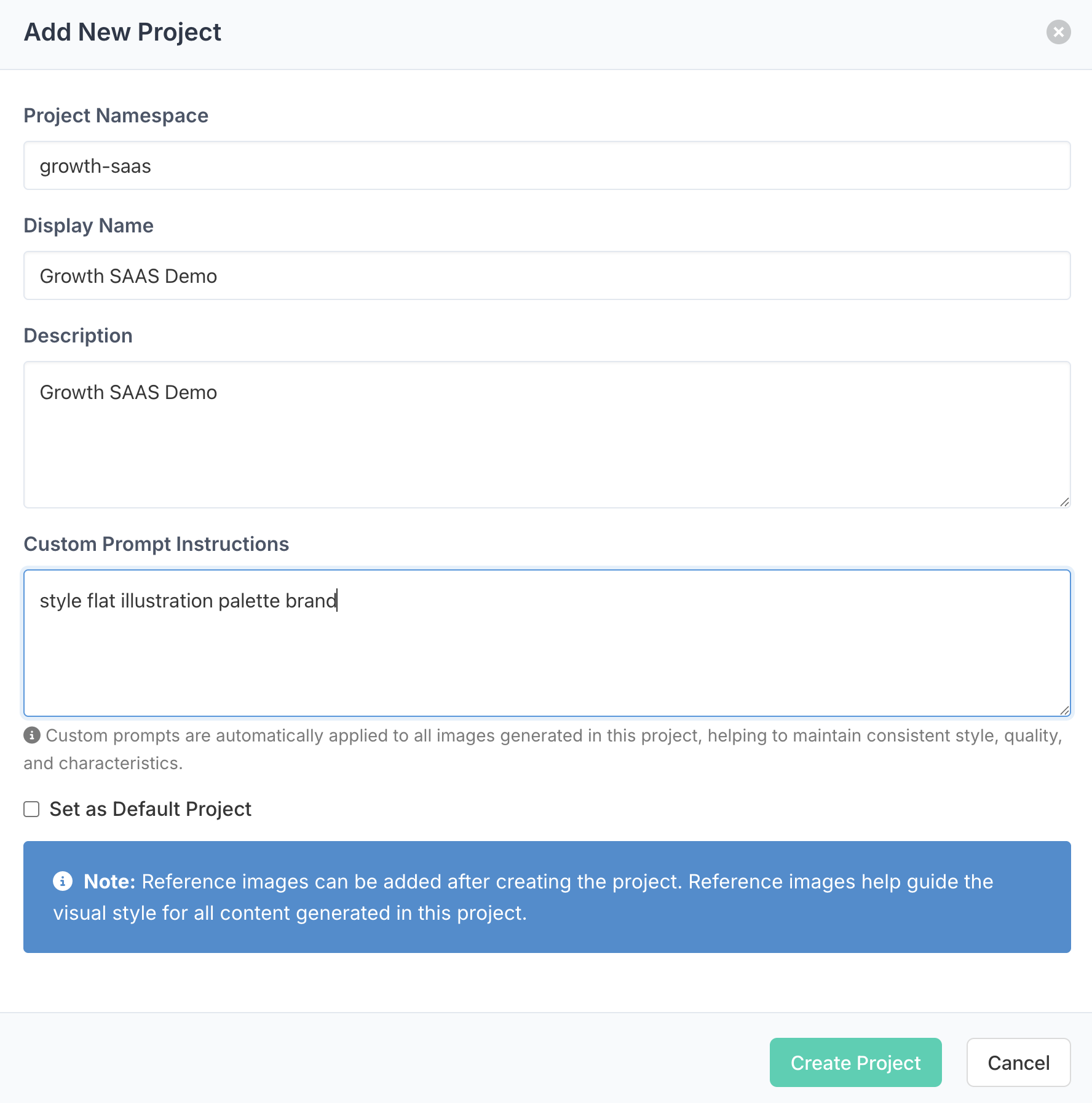
🎯 Brand Tip: Setting default styles ensures all your images maintain consistent branding. You can always override these defaults for specific images when needed.
Step 4: Upload Reference Assets (Optional)
Add your logo or product screenshots to the Assets tab. Reference them in prompts (e.g. img-1) for branded visuals. (Note: This can only be done after creating the project using the "Edit" button).
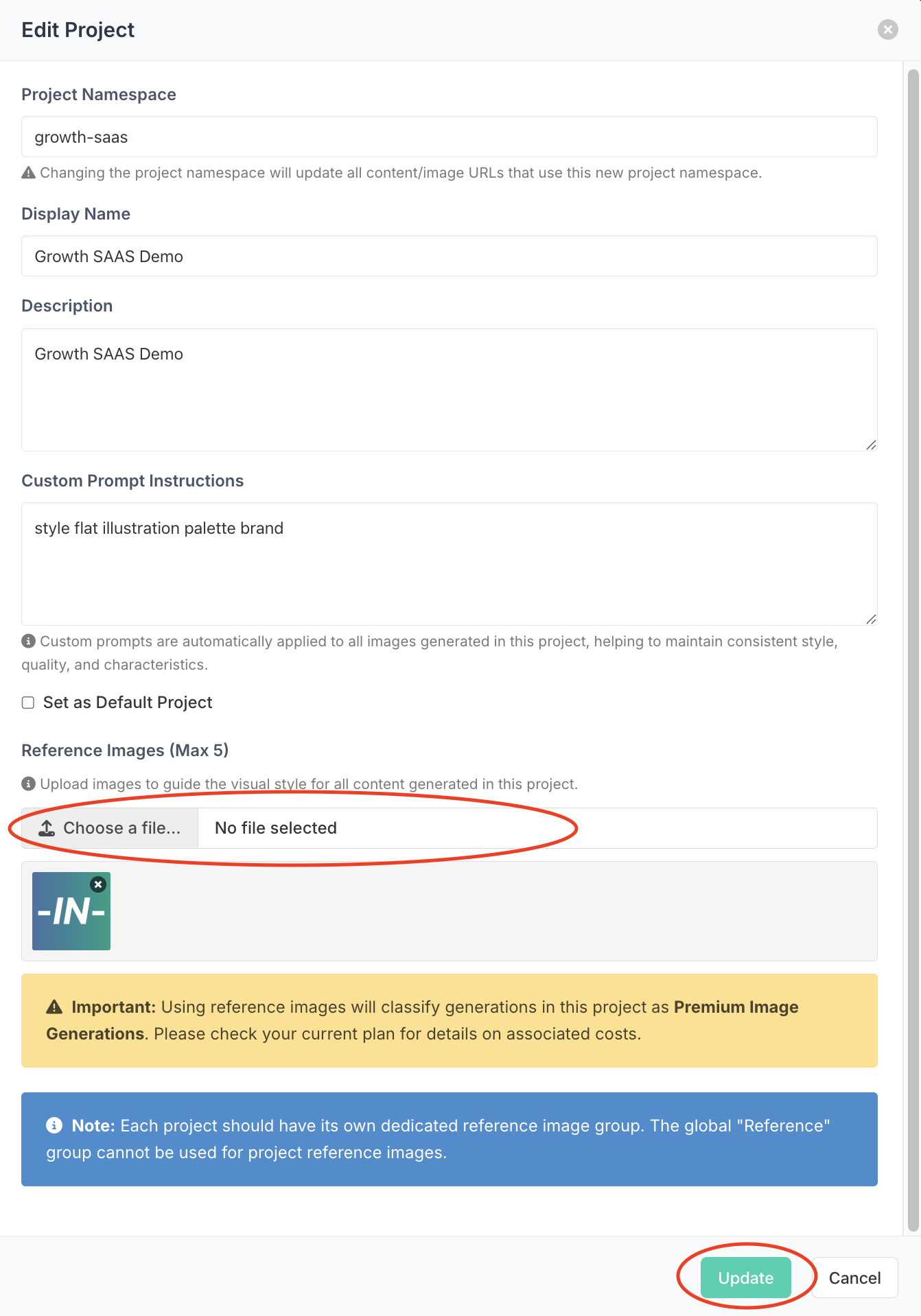
📎 Asset Tip: Upload your brand assets to maintain consistent branding across all generated images. Reference them in your prompts using img-1, img-2, etc.
Step 5. The Inliner Basics - URL Anatomy & Edits
Describe your image in the URL. Add parameters for size, style, or edits. Chain edits for iterative changes.
https://img.inliner.ai/<project>/<prompt>_<params>.<ext>Basic Example
Here's how to generate a simple image by describing what you want in the URL. Once you open this URL in your browser (while logged in), Inliner will generate the image automatically:
🔗 URL Structure:
https://img.inliner.ai/inliner-demo/real-estate-agent-greeting-customers-clipboard-outdoors-natural-lighting_900x600.pngNote: inliner-demo is a public project for demonstration purposes. For your own images, you must use the unique project name you created (e.g., your-project-name), as tutorial namespaces belong to Inliner.ai.
Generated Result:

Edit Example
Need to modify an existing image? Simply append your edit instructions to the original URL. When you visit this new URL in your browser (while logged in), Inliner will apply the changes:
✏️ Edit URL Structure:
https://img.inliner.ai/inliner-demo/real-estate-agent-greeting-customers-clipboard-outdoors-natural-lighting_900x600.png/black-sweater-on-agent_1200x1200.pngEdit Parameters:
black-sweater-on-agent→ Edit prompt (what to change)1200x1200→ New dimensions (optional).png→ Output format (optional)
Edited Result:

Step 6: Build Your Landing Page Template
Now that we understand how to generate and edit images, let's create a complete landing page template. We'll use the growth-saas project namespace which already has the style flat illustration palette brand styling applied, so we don't need to specify these parameters in every URL.
growth-saas in the image URLs with your actual project name. All images will inherit your project's style settings automatically.
Live Preview
This is a live preview of the template above, using Inliner-generated images. Try it out!
Customizing Image Styles
In this template, we used a predefined style (style-flat-illustration palette-brand) which was automatically applied to every image through our project-level settings. This ensures consistent branding across all visuals.
However, you can easily modify the style for any image by adding style parameters to the URL. Here are some examples:
Original Style
https://img.inliner.ai/inliner-landing/with-girl-vibe-coding-in-cafe_800x600.pngDefault realistic look

Flat Illustration Style
https://img.inliner.ai/inliner-landing/with-girl-vibe-coding-in-cafe_flat-illustration_800x600.pngClean vector aesthetic

3D Style
https://img.inliner.ai/inliner-landing/with-girl-vibe-coding-in-cafe_3d_800x600.pngAdds depth and dimension

Pixel Art Style
https://img.inliner.ai/inliner-landing/with-girl-vibe-coding-in-cafe_pixel-art-style_800x600.pngRetro gaming vibe
Note: The inliner-landing project shown in these examples is for illustrative purposes and belongs to Inliner.ai. Always use your own project namespace for your images.
style-photorealistic palette-sunset for a photorealistic image with a sunset color scheme.
Leverage AI & Inliner
Supercharge your workflow by combining Inliner's URL-based approach with AI coding assistants like ChatGPT. Generate, iterate, and manage image URLs at scale.
AI Instructions Template
You are an expert at constructing Inliner.ai image URLs. Follow these rules:
1. Base URL: https://img.inliner.ai/[project]/[prompt]_[parameters].png
2. Project: Use 'inliner-demo' for testing, or your project name
3. Prompt: Convert descriptions into clear, hyphenated phrases
4. Parameters: Include style and size (e.g., _style-photorealistic_1440x720)
5. Keep prompts concise but descriptive
Example: Create a hero image showing a team collaborating on a dashboardCommon AI Prompts:
- Quick Testing: "Generate a URL for a test image showing [description]"
- Style Variations: "Create URLs for the same image in different styles"
- Template Integration: "Generate URLs for all images needed in this landing page"
- Brand Consistency: "Generate URLs that match our brand style guide"
🤖 AI Workflow Tips:
- Start with 'inliner-demo' project for testing
- Use AI to generate entire image sets at once
- Ask for multiple size variations in one prompt
- Generate responsive srcset URLs automatically
- Create consistent naming conventions
Rapid Iteration with Studio
While the URL-based workflow is powerful and developer-friendly, Inliner also offers Studio as an alternative visual interface for generating and managing images. You can choose whichever workflow best suits your needs:
Studio: Visual Workflow
Use Studio when you prefer a visual approach to image generation. The interface makes it easy to:
- Generate multiple variations of the same prompt
- Compare different styles and compositions side by side
- Favorite the best variations for later use
- Download or copy URLs directly to your template
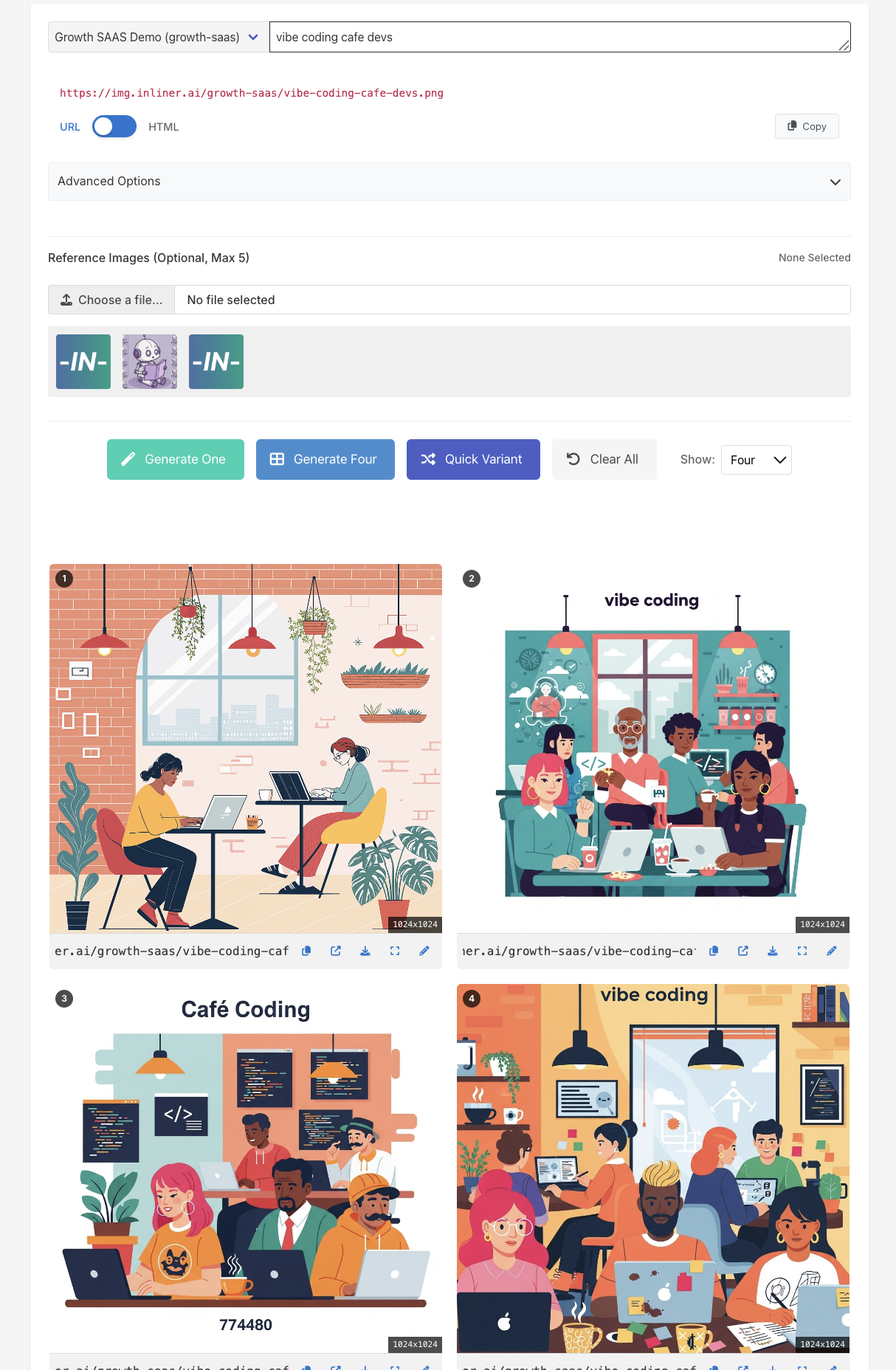
You're Ready to Build!
Congratulations! You now have all the tools and knowledge needed to create stunning, high-converting landing pages with AI-generated images. From setting up your first project to leveraging AI assistants for scale, you've learned how to transform simple URL parameters into professional visuals that perfectly match your brand.
Remember, every great landing page starts with a single image URL. Whether you're building your next marketing campaign, launching a new product, or simply experimenting with ideas, Inliner.ai gives you the creative freedom to bring any vision to life—instantly and at scale.
Now go forth and create something amazing. Happy launching! 🚀
