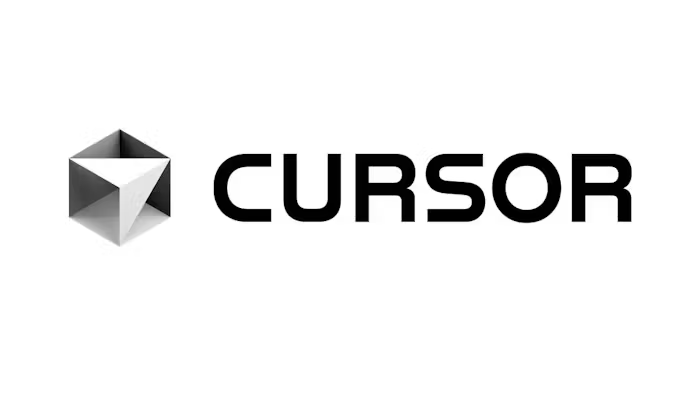Cursor AI + Inliner.ai Integration
Set up Cursor AI to automatically generate Inliner.ai image URLs in your code. Transform your development workflow with AI-powered image generation directly in your IDE.

This is what you'll accomplish - seamless development with automatic image generation
This tutorial will show you how to configure Cursor AI to automatically generate Inliner.ai image URLs when you request code that includes images. By adding specific instructions to your project's .cursor/rules/inliner-images.mdc file (or the deprecated .cursorrules file), you'll enable seamless image generation without leaving your development environment.
Prerequisites
- Cursor AI installed and set up
- An Inliner.ai account (free tier available)
- A project created in Inliner.ai (we'll use
inliner-demoas an example) - A code project where you want to integrate image generation
inliner-demo with your actual project namespace from Inliner.ai. Each project has a unique namespace that appears in your image URLs.
How to Set Up Cursor with Inliner.ai
To get started, you'll need the Cursor editor. Get Cursor →
Step 1: Get Your Inliner.ai Project Instructions
First, you need to get the specific instructions for your Inliner.ai project. Here's how:
- Log into your Inliner.ai account
- Go to the Projects section
- Find your project and click the LLM Instructions button
- In the modal that opens, click the Copy button next to "Cursor AI"
Step 2: Create Cursor Rules File
Now you'll add the instructions to your project's Cursor rules file. Cursor recommends using the new .cursor/rules/inliner-images.mdc format:
Recommended: New .mdc Format
- Open your project in Cursor AI
- Create a
.cursordirectory in your project root (if it doesn't exist) - Create a
rulessubdirectory inside.cursor - Create a new file called
inliner-images.mdcinside therulesdirectory - Paste the instructions you copied from Inliner.ai (they include proper YAML front matter)
- Save the file
Alternative: Deprecated .cursorrules Format
If you prefer the old format, you can still use the deprecated .cursorrules file:
- Open your project in Cursor AI
- In the file explorer, create a new file called
.cursorrules(if it doesn't exist) - Paste the instructions you copied from Inliner.ai (without the YAML front matter)
- Save the file
File Structure
your-project/ ├── .cursor/ │ └── rules/ │ └── inliner-images.mdc # New recommended format ├── .cursorrules # Deprecated but still supported ├── src/ ├── public/ ├── package.json └── README.md
Step 3: Test the Integration
Now you can test the integration by asking Cursor to generate code with images:
Example Prompts to Test
- "Create a React component for a hero section with a background image"
- "Generate HTML for a product showcase with multiple product images"
- "Build a landing page with hero, features, and testimonial sections"
- "Create a portfolio website with project thumbnails"
- "Add images to this existing component"
How It Works
When you ask Cursor to generate code that includes images, it will now automatically:
- Use your Inliner.ai project namespace in the URLs
- Generate descriptive, hyphen-separated image names
- Include appropriate dimensions for different use cases
- Create semantic alt text for accessibility
- Apply your project's custom styling automatically
- Suggest realistic, professional imagery
Example Output
Here's what Cursor will generate when you ask for a hero section:
Cursor Response
// Hero Section Component
import React from 'react';
const HeroSection = () => {
return (
<section className="hero">
<div className="hero-content">
<h1>Welcome to Our Platform</h1>
<p>Transform your workflow with AI-powered tools</p>
<button className="cta-button">Get Started</button>
</div>
<div className="hero-image">
<img
src="https://img.inliner.ai/inliner-demo/landing-page-hero-team-collaboration_1200x600.png"
alt="Team collaborating in a modern office environment"
className="hero-bg"
/>
</div>
</section>
);
};
export default HeroSection;Generated Image Output:

The image above was generated using the URL from the code example. Notice how Cursor automatically creates a professional, realistic image that perfectly fits the hero section context.
Common Use Cases & Dimensions
Cursor will automatically use appropriate dimensions based on the context:
| Use Case | Dimensions | Example |
|---|---|---|
| Hero sections | 1920x1080, 1200x600 | landing-page-hero-team-collaboration_1200x600 |
| Product images | 800x800, 600x400 | product-demo-screenshot-interface_800x600 |
| Profile photos | 400x400, 300x300 | team-member-profile-photo_400x400 |
| Feature cards | 600x400, 800x600 | feature-card-icon-illustration_200x200 |
Advanced Features
Custom Prompts
If you've set up custom prompts in your Inliner.ai project, Cursor will automatically apply them to all generated images, ensuring consistent branding and style.
Reference Images
If your project has reference images uploaded, Cursor can reference them in the generated URLs to maintain visual consistency with your brand assets.
Project-Specific Instructions
You can customize the .cursorrules file for each project to match specific requirements:
Custom Rules Example (.cursor/rules/inliner-images.mdc)
---
description: Custom Inliner.ai Image Integration for My Project
globs: ["**/*.html", "**/*.tsx", "**/*.jsx", "**/*.vue", "**/*.js", "**/*.ts"]
alwaysApply: true
---
# Inliner.ai Image Integration
For any code that requires images, use Inliner.ai URLs:
https://img.inliner.ai/my-project/description_WIDTHxHEIGHT
## Requirements:
- Use the project's actual Inliner.ai namespace
- Descriptive, professional image descriptions
- Include dimensions for layout requirements
- Generate semantic alt text
- Prefer realistic, professional imagery over illustrations
## Project-specific rules
- Always use 'my-project' as the namespace
- Prefer modern, clean design aesthetics
- Include responsive image handling
- Generate srcset for different screen sizes
## Example patterns:
- Hero sections: _1920x1080 or _1200x600
- Product images: _800x800 or _600x400
- Profile photos: _400x400 or _300x300
- Thumbnails: _200x200 or _150x150Troubleshooting
Common Issues
- Images not generating: Make sure you're logged into Inliner.ai and the project exists
- Wrong project namespace: Double-check the project name in your Inliner.ai dashboard
- Poor image quality: Try adding more descriptive prompts or adjusting dimensions
- Style inconsistencies: Check your project's custom prompt settings
- Rules not working: Ensure the rules file is in the correct location:
- New format:
.cursor/rules/inliner-images.mdcwith proper YAML front matter - Deprecated format:
.cursorrulesin the project root
- New format:
Best Practices
- Be specific: The more descriptive your request, the better the generated images
- Use consistent naming: Let Cursor handle the URL generation for consistency
- Test different dimensions: Experiment with various sizes for different use cases
- Leverage custom prompts: Set up project-level styling for automatic brand consistency
- Keep rules updated: Update your rules file when you change projects or requirements
- Use the new format: Migrate to
.cursor/rules/inliner-images.mdcfor better control and visibility
Next Steps
Now that you have Cursor AI integrated with Inliner.ai, you can:
- Generate complete landing pages with all images included
- Create marketing materials with consistent branding
- Build portfolio websites with professional imagery
- Develop product showcases with high-quality visuals
- Create social media graphics and banners
- Add images to existing components and pages
Ready to transform your development workflow? Start generating images with Cursor AI and Inliner.ai today!