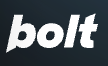Bolt AI + Inliner.ai Integration
Set up Bolt AI to automatically generate Inliner.ai image URLs when building full-stack applications. Perfect for rapid prototyping and development.
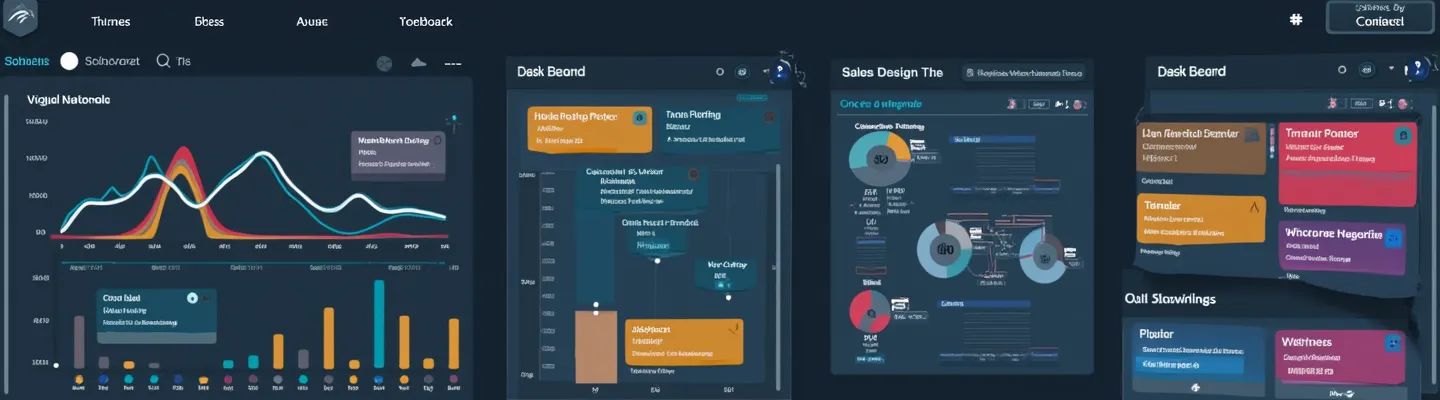
Bolt AI + Inliner.ai = Full-stack apps with professional images
This tutorial will show you how to configure Bolt AI to automatically generate Inliner.ai image URLs when building full-stack applications. By adding custom instructions to your Bolt AI conversations, you'll enable seamless image generation for all your projects.
Prerequisites
- Access to Bolt AI (bolt.new)
- An Inliner.ai account (free tier available)
- A project created in Inliner.ai (we'll use
saas-demoas an example)
saas-demo with your actual project namespace from Inliner.ai. Each project has a unique namespace that appears in your image URLs.
How to Set Up Bolt AI with Inliner.ai
To get started, you'll need access to Bolt AI. Go to Bolt AI →
Step 1: Get Your Inliner.ai Project Instructions
First, you need to get the specific instructions for your Inliner.ai project. Here's how:
- Log into your Inliner.ai account
- Go to the Projects section
- Find your project and click the LLM Instructions button
- In the modal that opens, copy the instructions for your AI assistant
Step 2: Configure Bolt AI with Custom Instructions
In Bolt AI, you can provide custom instructions at the beginning of your conversation. Here's how to set it up:
Custom Instructions Template for Bolt AI
Bolt AI Custom Instructions
IMPORTANT: For any images in the applications you build, use Inliner.ai URLs:
**Project Instructions:**
[PASTE YOUR INLINER.AI PROJECT INSTRUCTIONS HERE]
**When building applications:**
- For hero images, use descriptive prompts like "modern web application hero image"
- For icons, use specific descriptions like "settings icon" or "user profile icon"
- For placeholders, use relevant descriptions like "blog post thumbnail" or "product image"
- For illustrations, use contextual descriptions like "team collaboration illustration"
- Always generate appropriate alt text for accessibility
**Example Inliner.ai URL format:**
https://img.inliner.ai/your-project-name/your-image-description_style-modern_1200x600.webp
Build applications with professional-looking images that match the project's theme and branding.your-project-name in the URL above with your actual project namespace from Inliner.ai. You can copy the complete project-specific URL from the LLM Instructions modal in your Inliner.ai project dashboard - it includes integration-specific clipboard content ready to paste.
Step 3: Start Building with Bolt AI
Now you can ask Bolt AI to build applications and it will automatically include Inliner.ai image URLs. Here are some example prompts:
Example Prompts for Bolt AI
- Landing Page: "Build a modern SaaS landing page for a productivity app"
- E-commerce: "Create an online store for handmade jewelry"
- Portfolio: "Build a photographer's portfolio website"
- Blog: "Create a tech blog with article cards"
- Dashboard: "Build an analytics dashboard for a marketing agency"
🎯 Real Example: Building a SaaS Landing Page
Let's see how Bolt AI generates code with Inliner.ai images when building a SaaS landing page:
Bolt AI Generated Code Example
<!-- Hero Section -->
<section class="hero">
<div class="hero-content">
<h1>Boost Your Team's Productivity</h1>
<p>Streamline workflows and collaborate better with our AI-powered platform.</p>
<button class="cta-button">Start Free Trial</button>
</div>
<div class="hero-image">
<img src="https://img.inliner.ai/saas-demo/productivity-team-collaboration-dashboard_modern-interface_1200x600.webp"
alt="Team collaboration dashboard showing productivity metrics and project management tools">
</div>
</section>
<!-- Features Section -->
<section class="features">
<div class="feature-card">
<img src="https://img.inliner.ai/saas-demo/analytics-charts-icon_modern-style_64x64.webp"
alt="Analytics charts icon">
<h3>Advanced Analytics</h3>
<p>Get insights into your team's performance with detailed analytics.</p>
</div>
<div class="feature-card">
<img src="https://img.inliner.ai/saas-demo/collaboration-icon_modern-style_64x64.webp"
alt="Team collaboration icon">
<h3>Team Collaboration</h3>
<p>Work together seamlessly with real-time collaboration tools.</p>
</div>
</section>Generated Images Preview:

Images are automatically generated and optimized for your application
🔧 Advanced Configuration
Project-Specific Styling
You can customize the generated images to match your project's branding by updating your Inliner.ai project settings:
- Brand Colors: Set primary and secondary colors in your project
- Style Guidelines: Define preferred visual styles (modern, minimalist, corporate, etc.)
- Reference Images: Upload reference images to maintain consistency
- Aspect Ratios: Specify preferred dimensions for different use cases
Common Use Cases in Bolt AI
Here are typical scenarios where Bolt AI will automatically generate Inliner.ai images:
- Hero Sections: Main banner images for landing pages
- Feature Icons: Icons representing different features or services
- Product Images: Placeholder images for e-commerce applications
- Profile Pictures: User avatars and profile images
- Blog Thumbnails: Article preview images
- Background Images: Section backgrounds and decorative elements
💡 Best Practices
- Be Descriptive: Use clear, detailed descriptions for better image generation
- Specify Dimensions: Include width and height for optimal results
- Use Consistent Naming: Keep your project namespace consistent
- Test Responsiveness: Ensure images work well on different screen sizes
- Include Alt Text: Always provide meaningful alt text for accessibility
🐛 Troubleshooting
Common Issues and Solutions
- Images not generating: Check if your project instructions are properly formatted
- Wrong image style: Update your project settings or be more specific in descriptions
- Slow loading: Use appropriate image dimensions and WebP format
- Inconsistent branding: Set brand colors and style guidelines in your project
🎉 Next Steps
Now that you've set up Bolt AI with Inliner.ai integration, you can:
- Build full-stack applications with professional images
- Experiment with different image styles and formats
- Create multiple projects for different clients or use cases
- Explore advanced features like reference images and custom styling
Ready to revolutionize your development workflow? Start building with Bolt AI and Inliner.ai today! 🚀